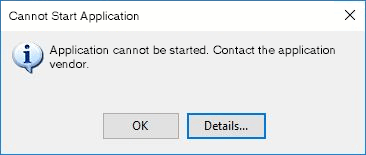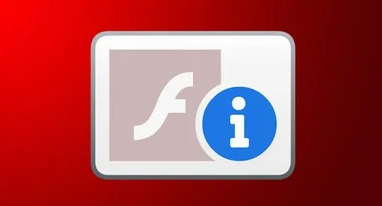Peter Shirley’s Ray Tracing in One Weekend had been on my reading list since a long time. Based on brief incursions into its first few chapters, I was aware of the intensive hands-on approach that the book takes to explain its subject matter.
In addition to the mathematics, this also became a solid opportunity to hone my skills with C# because of several forays into implementing concepts from first-principles. I also encountered some language-specific peculiarities which are uncommon in web development, or as a result of translating the C++ code from the book to C#.
This blog post contains an ongoing list of lessons learned during this exercise.
Console output can be redirected to a file
Now this I knew from earlier, but I’m adding it here for sake of completeness. Anything that the program prints to the console (through Console.Write() or Console.WriteLine()) can be saved to a file by using the > operator in PowerShell (or most other shells).
MyApp.exe > output.log
The commonly used redirection operators are >, >> and N>, which usually present in all shells, across platforms. PowerShell supports additional techniques to pipe output to files using the Out-File and Tee-File cmdlets.
The C# equivalent to std:cerr is Console.Error
The use of stderr is common in several environments because of its convenience and ubiquity. I’ve seen it less often in colloquial C# for runtime logging, where the ILogger interface has far more traction.
The Console.Error is a TextWriter instance that prints to a console by default. And it can be changed to point to any other stream, such as a file or a network endpoint.
Console.Error.WriteLine("The Thing Broke");
But it’s also possible to use the > operator in PowerShell to redirect the standard error output to any other destination, which is far more convenient and flexible.
The unary minus (-) operator negates a value
Easy-peasy. Standard mathematics rules apply. The language has its own rules though, which must be adhered to.
- The operator takes only 1 parameter (hence, unary).
- The parameter must be the same type that contains the operator declaration.
The unary * operator does not multiply a number by itself
This was my “Doh!” moment. It’s a pointer dereference operator, of course. I had a temporary brain fade when I read this in the book at first. But the documentation set things right.
Compound assignment operators cannot be explicitly overloaded
All compound assignment operators are implicitly overloaded by overloading their corresponding binary operator. These operators are +=, -=, *=, /=, %=, &=, |=, ^=, <<=, >>= and >>>=.
The in modifier on a parameter is a poor man’s substitute for const
Applying the in modifier on a parameter makes it a read only reference. The compiler does not prevent the invocation of mutating methods on an in parameter, but the instance is not modified.
public class Apple
{
public int Size;
public void Bite()
{
Size -= 1;
}
}
public void Program
{
public static void Main()
{
var fruit = new Apple();
Mutate();
}
private static void Mutate(in Apple fruit)
{
// fruit.Size--; // Won't compile
fruit.Bite(); // Compiles and runs on a copy of fruit
}
}
When the Bite() method is called, it transparently operates on a copy of the original object. The value of Size is never altered in the original instance. This can introduce subtle bugs for the unwary programmer. The const keyword in C++ comes with much stronger guarantees of immutability by completely preventing the invocation of mutable methods.
And remember, property getters and setters in C# are methods under the hood.
C# 10 adds support for global aliases
Declaring an alias allows the programmer to step around class name conflicts when using unalterable code (such as third-party libraries). Earlier versions of the language required that the alias be declared separately in each file where it was to be used. This is no longer necessary. The global modifier makes the alias available across the entire project.
global using NativeScrollBar = System.Windows.Forms.HScrollBar;
global using LibraryScrollBar = Vendor.Library.HScrollBar;
var a = new NativeScrollBar();
var b = new LibraryScrollBar();
This feature comes in handy when declaring the Color and Point3 types as aliases for the Vec3 type during the course of the book.
Method inlining is not guaranteed
Inline expansion is an optimisation technique that copies the body of the function to the call site. The compiler will almost always do a better job at selecting methods to inline. Besides, C# does not have forced inlining. The JIT heuristics will always be the final authority to determine whether a method should be inlined or not, even when the programmer has explicitly decorated a method with the MethodImplAttribute. So it’s best to leave it out from your code.
Convert.ToInt32() is different from static_cast<int>
This was a significant stumbling block that had a material change on the colour output. In C++, the statement static_cast<int>(255.999) truncates the decimal digit, returning the value 255. The Convert.ToInt32() method in C# rounds to the nearest integer. So Convert.ToInt32(255.999) results in 256, which is outside the 8-bit range of allowed values for each RGB channel. This can give rise to some weird outputs, ranging from wildly incorrect colours, to mosquito noise patterns.
Math.Truncate() could have been used instead, because it truncates the decimal portion of the number and returns only the integral part. But the return type of this method is still a decimal, which has to be cast to an int.
Eventually, the solution turned out to be simpler than anticipated. Since casting to int also discards the decimal portion, the call to Math.Truncate() can be excluded, and the type can be directly cast to an int.
(int)255.999; // Returns 255